Follow these in instructions to install Kodi on an Amazon Fire stick.
The current latest version of Kodi v16.1
First, enable the Fire Stick to allow apps from unknown sources:
- Open the Fire Stick
- Go to Settings > System > Developer Options.
- Then select “Apps from Unknown Sources”
- Turn the option to “ON”.
- Now exit settings
Now install ES File Explorer.
There are a couple of ways to install ES File Explorer
Method 1
- Go to Amazon
- Search ES File Explorer in the search bar.
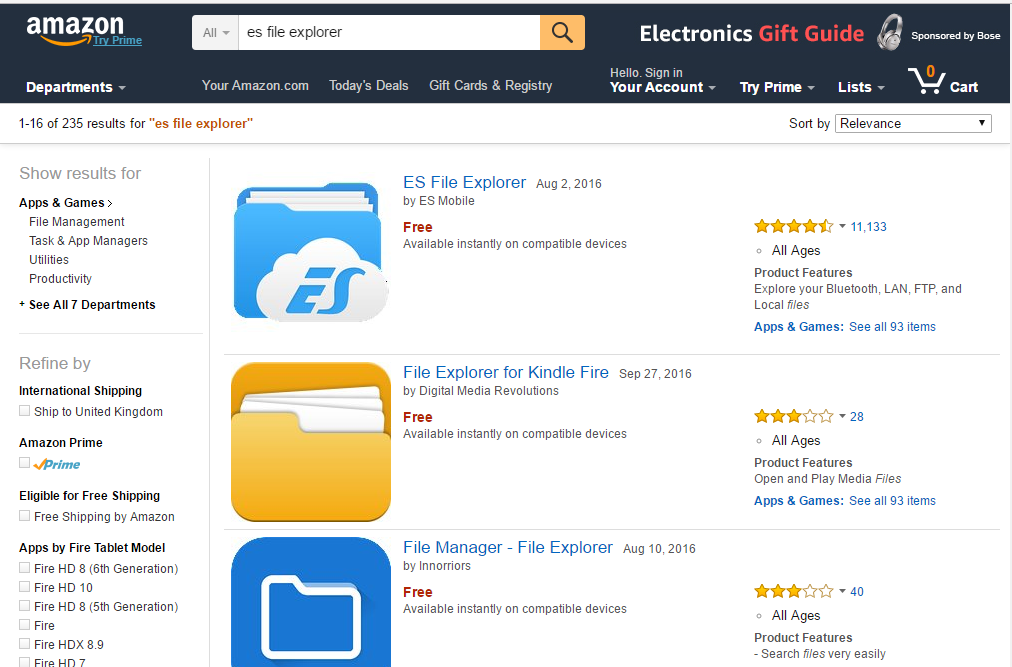
- Select ES File Explorer
- Go to Deliver To: and select the device where you wish to install.
- Select Deliver
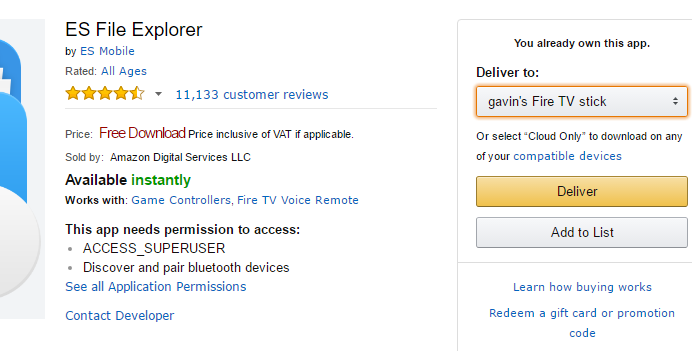
- It will now be installed within Apps on your Fire TV
Method 2
Install ES File Explorer on using Search
- Simply go to Search on the Fire TV and Enter ES File Explorer
- Select it from the Results
- Install It
Time to install Kodi…
- Open ES File Explorer.
- Go to Settings > Applications > Manage installed Applications > ES File Explorer
- Now Launch it.
- Once opened, choose ‘Add‘.
- Then enter the following information
- Path: http://www.gabbotech.com/kodi/k16_1.apk
- Name: Kodi161
- Then select ‘Add‘ to save.This will add a bookmark to the menu on the left off the screen.
- Scroll down and select ‘Kodi161‘.
- It should then download and go though the install process.
- Follow the instructions, selection the necessary options on-screen to install.Kodi should now be installed
 Fire Stick
Fire Stick 